There are over 18,000 newspapers published around the world, dozens of global news channels, along with millions of blogs, YouTube channels, breaking news feeds on Twitter, company press releases, and much more. There’s far more news than you could ever keep up with daily.
Now try to go back and find what was said about an event from a few years ago—perhaps right when an event happened, before the dust settled and everyone knew the why and how—and the task gets even more daunting. You’ll need to make specialized search queries on Google News and other research sites, open more tabs than you thought possible, then copy all the data and list it in one place.
Or, Diffbot could do it for you, researching the news topic you need and organizing the data in an Excel spreadsheet in seconds.
Here’s how.
If you haven’t used Diffbot in Excel yet, check out our Getting Started with Diffbot + Spreadsheets guide, install the Excel Diffbot Add-in, then come back and follow the steps to start your news research. Prefer video tutorials? Check out our five-part series on techniques you can use within Diffbot’s Excel Integration on YouTube.
How to find articles and list them in Excel with Diffbot.
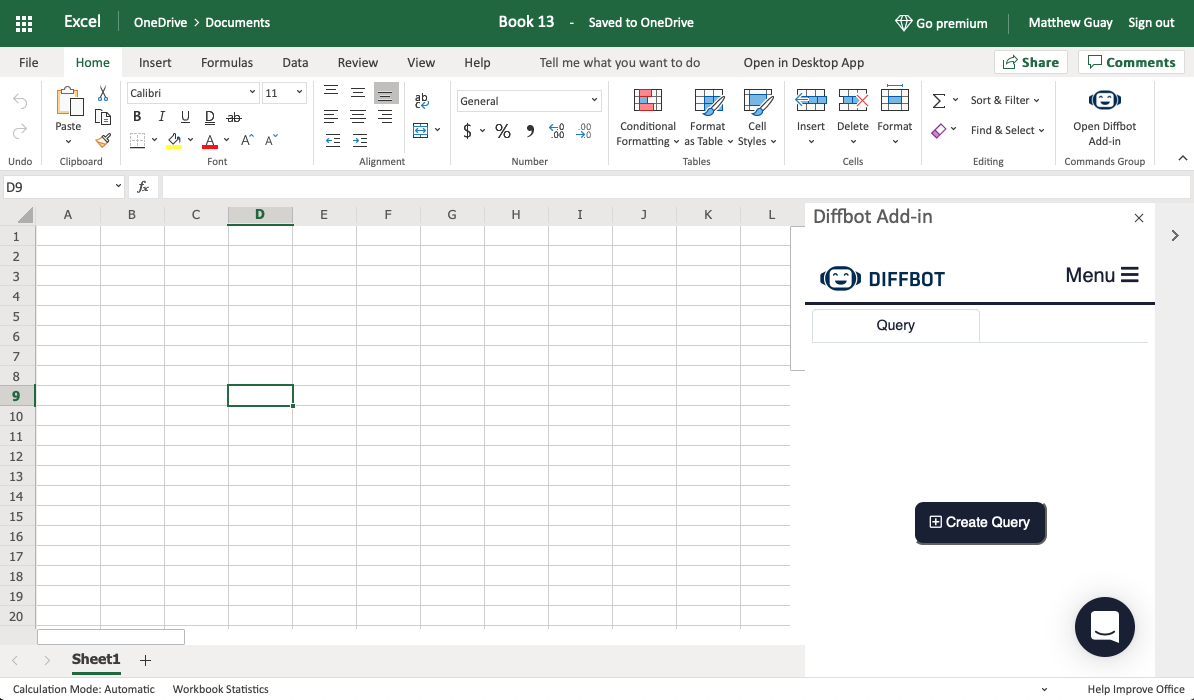
It starts with the Diffbot add-on in Excel, as that’s where you’ll first build your news query to find the news you’re looking for. Open Diffbot’s add-on, click Search in the sidebar, then click Create Query to get started.
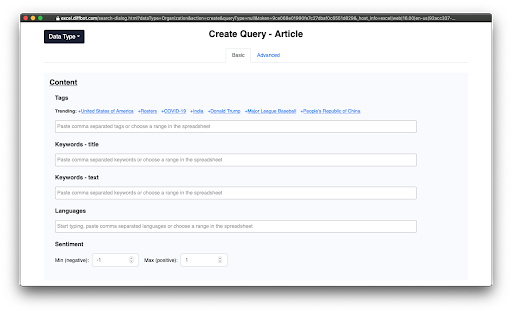
That opens Diffbot’s popover where you can build the query to find articles. Click the Data Type button in the top left and select Article to search for news, and the form will switch to showing news tags and topics to begin your search.
Each of the data fields in Diffbot’s query builder expect comma separated values. You can paste in a list of comma separated values such as apple, microsoft, or could type each name individually, then add a comma after the name before typing the next one. Or, click a suggested topic at the top to start your search.
For something simple, try first selecting one of the current trending tags, then click Done to save your query. That’ll send you back to the Excel sidebar; click Next to continue.
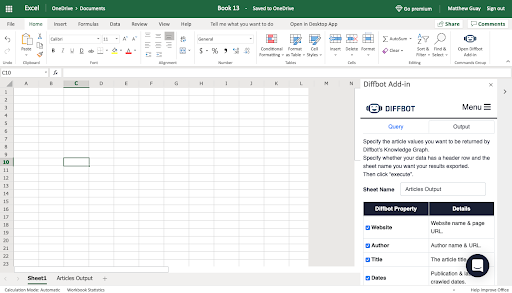
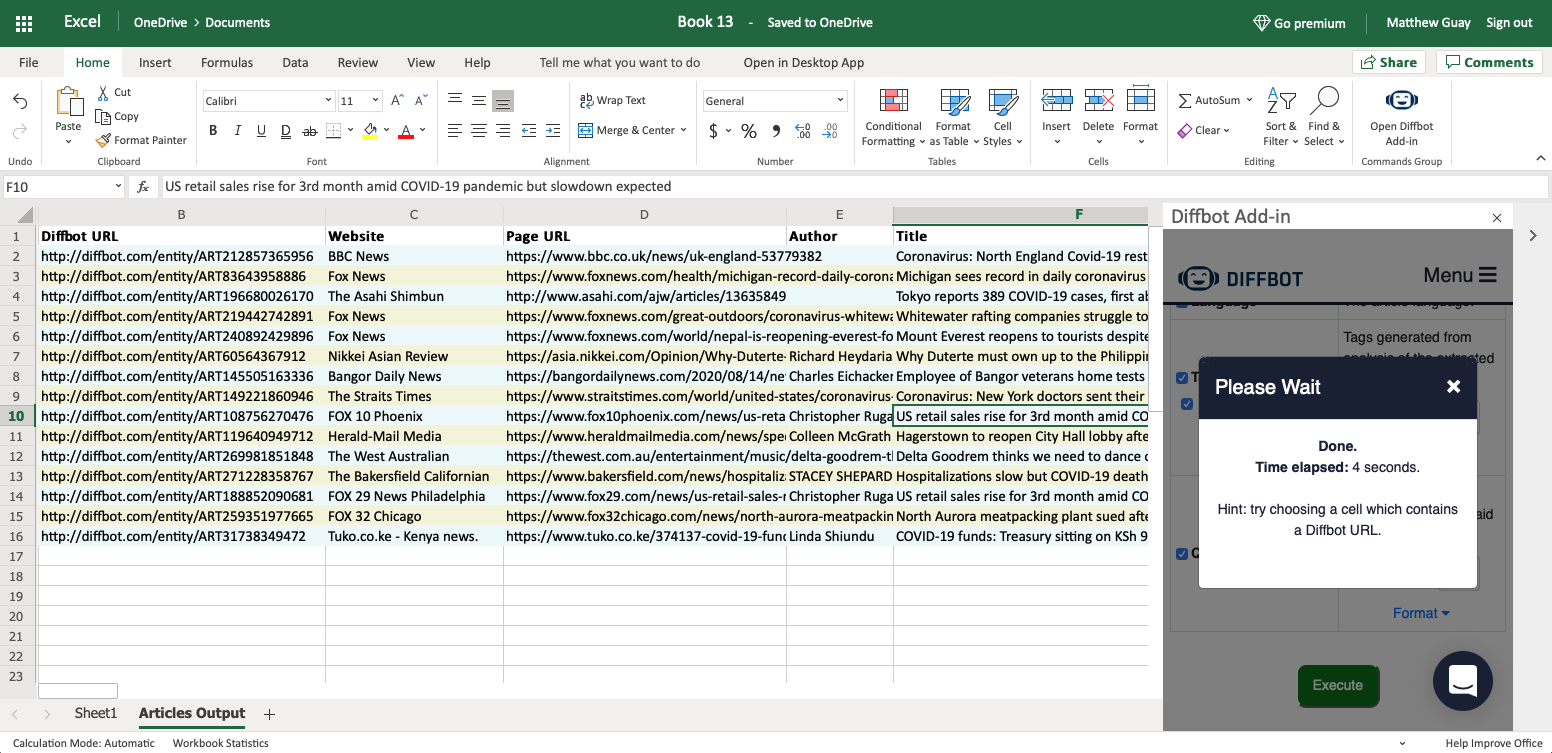
Seconds later, you’ll have the content you were looking for in a new Excel sheet. Each article will include a Diffbot URL where you can click to see more details—or you can open the original article and continue your research on your own.
How to hone your Diffbot Articles query to find specific content.
Odds are, a plain search won’t get exactly what you needed. Diffbot includes 7,050 articles that mention Apple in July, 2020 alone—and on popular current topics or major world events, you might see that many articles in a day.
So to dig deeper, you can go back in your Diffbot sidebar to the Query tab, and click Edit to tweak your original query (or, click Create Query to start over).
You can search for articles with only tags, if you’d like to see popular current articles about specific topics as before. Or, you can dig deeper.
Add keywords to find specific words in the title or text, again separated by commas. Specify which language of articles you’re looking for, to help localize your search. Add sentiment values from -1 for very negative to 1 for very positive—so, say, 0.5 would be somewhat positive, or -0.5 would be somewhat negative, and so on—to find articles that are more positive or less about a topic.
Or, dig deeper. The Date field lets you specify published date ranges. It’s great at filtering for specific time ranges for recent content, though may include older content that has been updated more recently and had its date changed, for instance.
You can also specify specific websites to search. Diffbot’s default article search is broad; adding respected newspapers and journals about the topic in question will help you find more specific results.
Finally, you can have Diffbot sort by relevance, date, or crawl time—to see the articles that Diffbot itself read most recently.
Each time you tweak a variable, you’ll see the number of articles listed at the bottom of the popover change to know if you’re broadening or narrowing in on your topic.
Once you’re done, click Done again, execute your new search, and dig into the more detailed list of articles Diffbot found this time.
Keep up with the news, automatically.
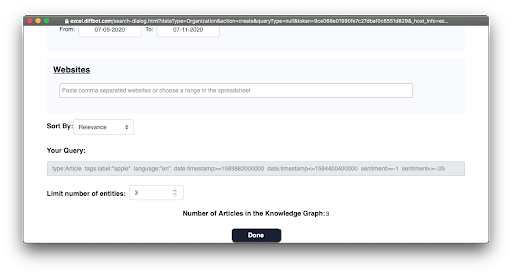
With a detailed query, Diffbot can find the slice of content that you need. But things change, and new news is published all the time. You’ll need Diffbot to refresh your spreadsheet every now and then to keep up with the latest news.
That takes running a new query—but this time, you can reuse your old query, tweaking only the things like dates that changed. When you’re building a detailed query, note and copy the Query in the blue box at the bottom of your query. Then, when you want to refresh your search, open the Diffbot Query tool again and select Advanced in the top. There, paste in your query, tweaking dates or other variables as needed, then run it again in a new tab to get a new slice of the news.
The next time you need to research a topic, there’s no need to do random Google searches and open a dozen tabs. Instead, Diffbot can do the work for you, finding the specific articles you need most—and keeping you up to date on the most important topics quickly.
You must be logged in to post a comment.