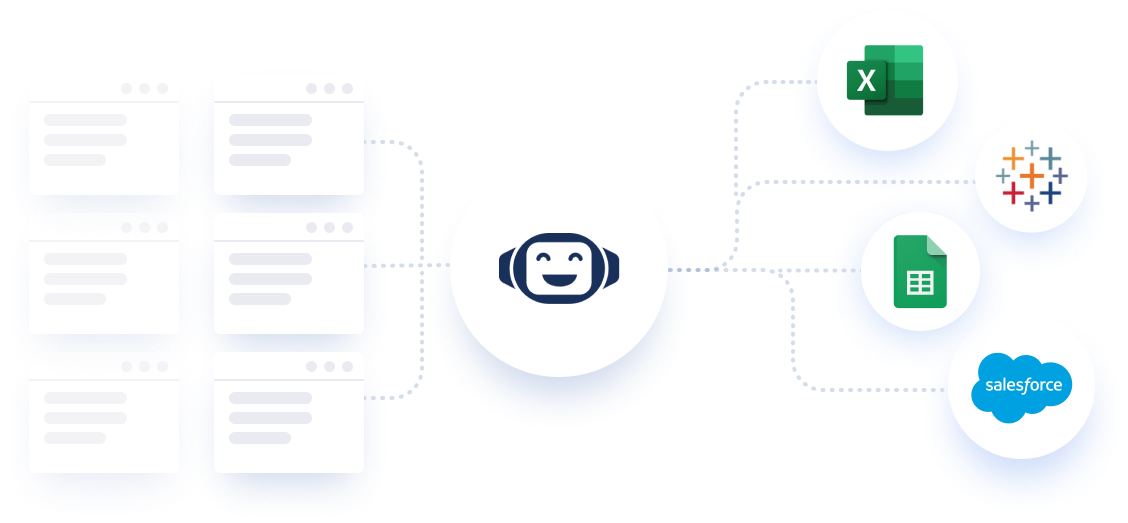 Spreadsheets eliminate tedium—they calculate values automatically, then recalculate when new stuff comes in. That was enough to make them the original killer app, one of the primary reasons to buy a computer in the 1980’s.
Spreadsheets eliminate tedium—they calculate values automatically, then recalculate when new stuff comes in. That was enough to make them the original killer app, one of the primary reasons to buy a computer in the 1980’s.
That hasn’t changed with time. Excel lives at the core of so many business process simply because it’s so flexible. Google Sheets’ online spreadsheets can crunch new data while you sleep. Spreadsheets are infinitely flexible programs, not just for numbers, but to sort any text and research anything.
Over time, spreadsheets have gotten smarter. First with the hundreds of built-in functions, then with connected functions like Google Sheets’ =GOOGLETRANSLATE to translate text or Excel’s STOCKS and GEOGRAPHY data types to lookup additional details from tickers and locations.
Diffbot’s spreadsheet add-ons take that to the next level, getting your spreadsheet to do research for you. Diffbot’s AI-enabled web extraction tools pull data from websites to find product names and prices from shopping sites, times and locations from events, author names and publication dates from news articles, and more. They can find things that you could look up, copy, and paste, but that would be tedious and time consuming. And Diffbot has already done that for billions of pages, so its Knowledge Graph may already have the data you need.
Diffbot x Spreadsheets: Specific Use Cases
Diffbot’s existing products of Knowledge Graph and Enhance already support tons of business processes. But now they take some of the most common productivity-boosting tools (spreadsheets) and have made them even more powerful. With Diffbot’s spreadsheet integrations you can quickly research potential leads, find competitors, surface articles about a topic, and enrich your existing data to fill in the blanks for you. It’s like a robot research assistant in your spreadsheet.
How to add Diffbot to your spreadsheet
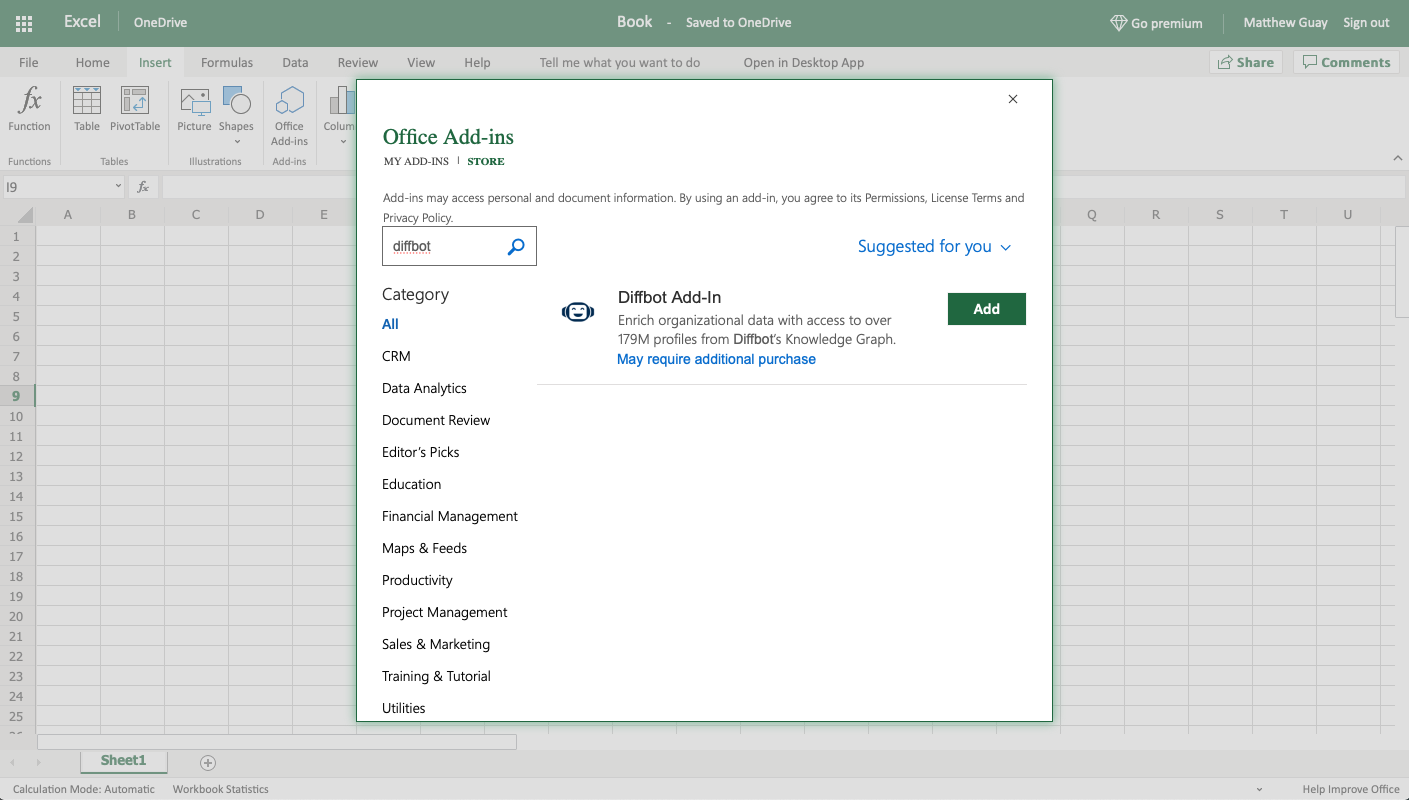
Here’s how it works. Open Google Sheets or a recent version of Excel—either Excel with a Microsoft 365 subscription, Excel 2019, or Excel Online in your browser. Then open the add-ins tool: Click Insert -> Add-ins in Excel, or Add-ons -> Get Add-ons in Google Sheets. Search for Diffbot and install the add-on (or, click here for Diffbot for Google Sheets and Diffbot for Excel, respectively).
You’ll then need to connect your spreadsheet to your Diffbot account. Open your Diffbot dashboard, click the API Token button in the top right corner, and copy the code.

Back in your spreadsheet, start the Diffbot add-in. In Google Sheets, click Add-ons -> Diffbot for Sheets -> Login to Diffbot; in Excel, click the Diffbot Add-in icon, then click Sign-in in the sidebar. Either way, paste in your API code, and your spreadsheet can now use Diffbot to find knowledge for you.
Your spreadsheet should remember your Diffbot API Token and keep working on its own. If not, and you get prompted to add it again (or if you use another Office or Google account, and need to re-add DiffBot), just copy the Diffbot code again from your Diffbot dashboard, paste it into your spreadsheet, and get back to letting Diffbot find data for you on its own.
Tip: If you use a text expander app like TextExpander, Alfred, or PhraseExpander, you could save your API key to enter it easily later.
Now that there’s a robot in your spreadsheet, it’s time to put it to work.
How to use Diffbot in Excel
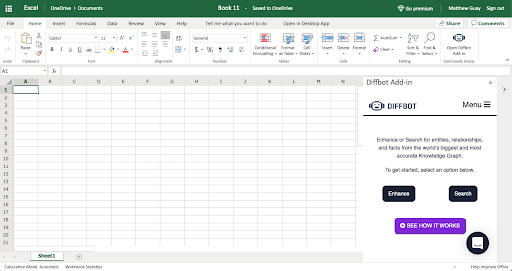
Excel comes with over 500 built-in functions—everything from ABS to ZTEST. For everything else, Excel relies on add-ons, where the newest add-ons like Diffbot come in a sidebar. Your core spreadsheet works the same as before, then when you want to use Diffbot, you can use its features inside Excel to add data from the sidebar.
So, to use Diffbot in Excel, you’ll need to use the Diffbot sidebar. You’ll find it on the right of your Home tab, or from the Insert -> Office Add-ins button where you can search through all your Excel add-ins to find Diffbot.
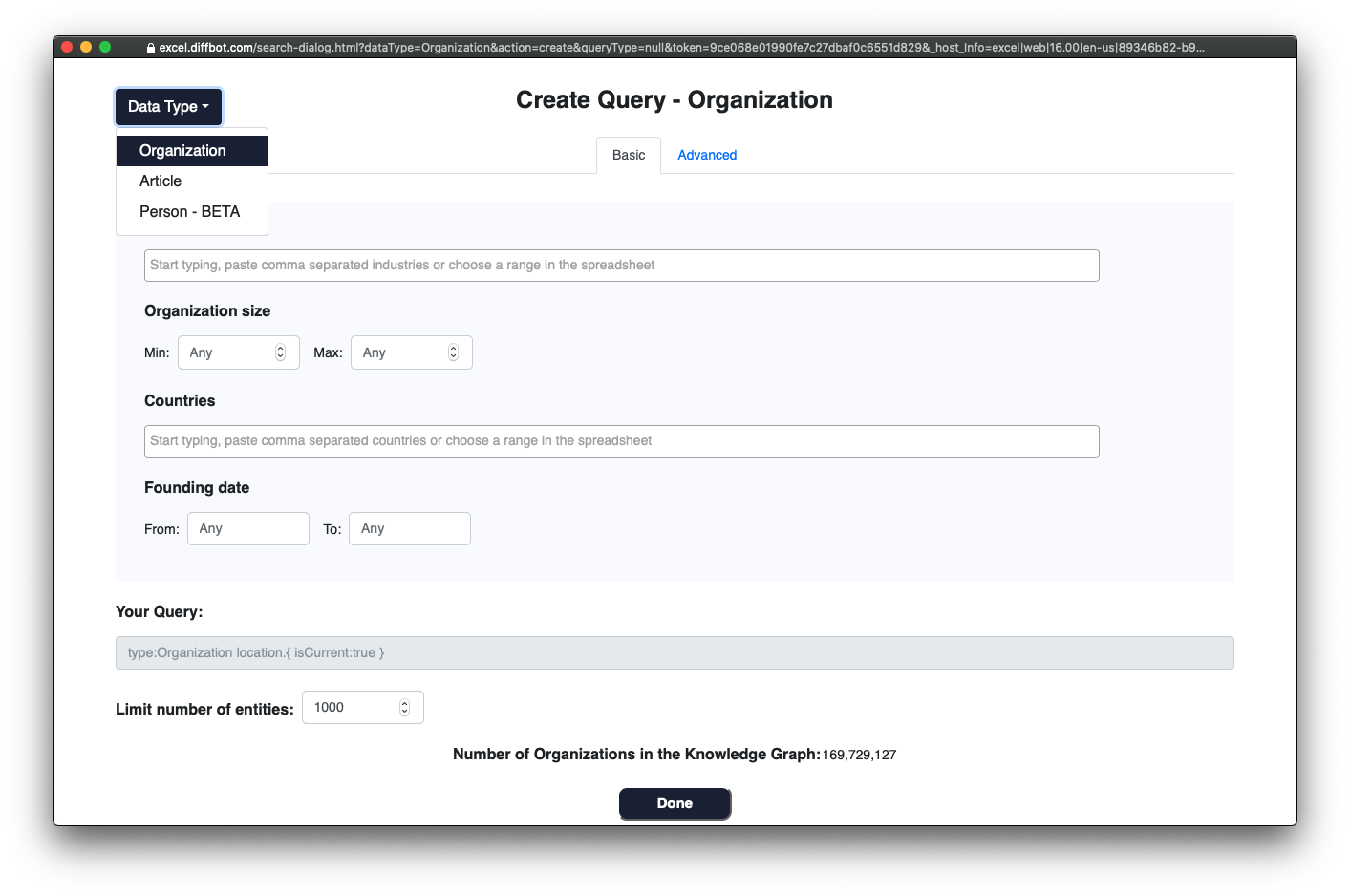
With Diffbot’s sidebar open, you have two options: Enhance or Search. Use Enhance when you already have some details about companies or people, and want to enhance it or add more info—with a sidebar to tell Diffbot which columns your data lives in, and what info you want it to find. Use Search when you want to find new data—with a new window to create detailed queries to find companies, people, and articles.
Here are some ways to use Diffbot Search and Enhance in Excel:
- How to monitor the news in an Excel spreadsheet
- How to perform market research in an Excel spreadsheet
- How to do competitive research in an Excel spreadsheet
- How to generate new leads from an Excel spreadsheet
- How to enrich data in an Excel spreadsheet with Diffbot
How to use Diffbot in Google Sheets
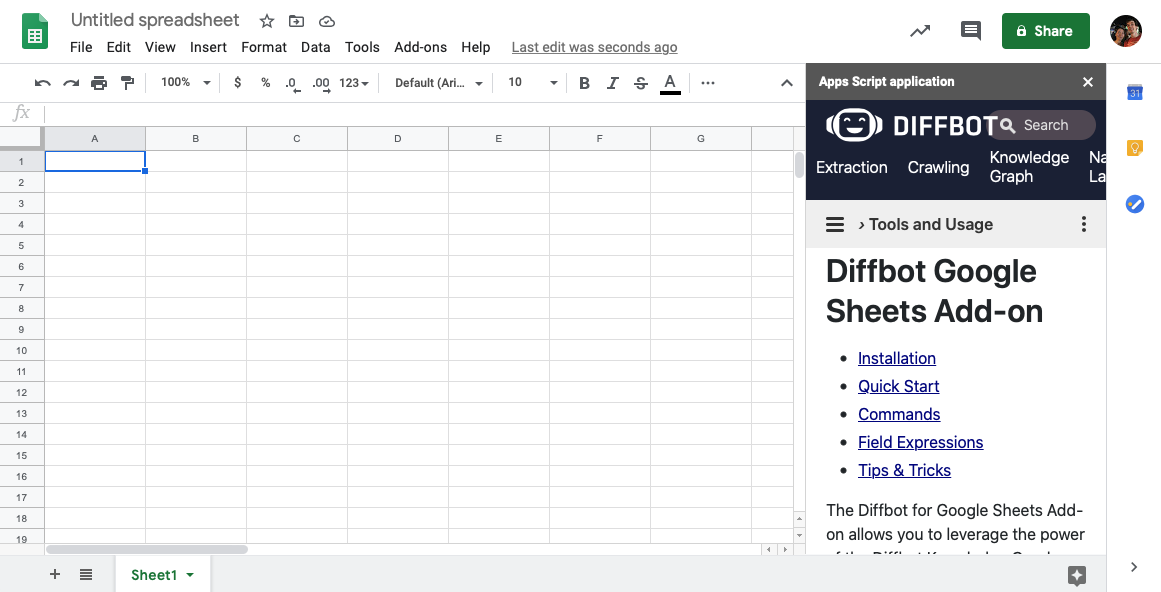
Google Sheets has nearly as many functions as Excel—just shy of 500—and that includes a number of Google-specific functions to detect languages, insert images, translate text, find stock prices, and more. And since Google Sheets Add-ons can add new functions to your spreadsheet, you can get even more.
Diffbot’s Google Sheets add-on adds 7 new functions to your spreadsheets, including:
- =DQL to query the Diffbot knowledge base and find new data about people, organizations, and articles.
- =ENHANCE_ORGANIZATION to find more data about organizations and companies in your spreadsheet, based on their name or URL.
- =ENHANCE_PERSON to find more data about people from their name, email, employer, and/or location.
- =NLP_SENTIMENT to analyze the sentiment of text in your spreadsheet.
- =NLP_ENTITIES to find the organizations, people, and topics in text.
- =NLP_CLASSIFY to decide which type of item is mentioned in text (only available on certain Diffbot plans).
- =EXTRACT to extract data from websites using Diffbot (only available on certain Diffbot plans).
These guides will help you get started doing research in Google Sheets with Diffbot’s functions:
- How to generate new leads in a Google Sheets spreadsheet
- How to perform market research in a Google Sheets spreadsheet
- How to do competitive research in a Google Sheets spreadsheet
- How to enrich data in a Google Sheets spreadsheet with Diffbot
Doing more with Diffbot
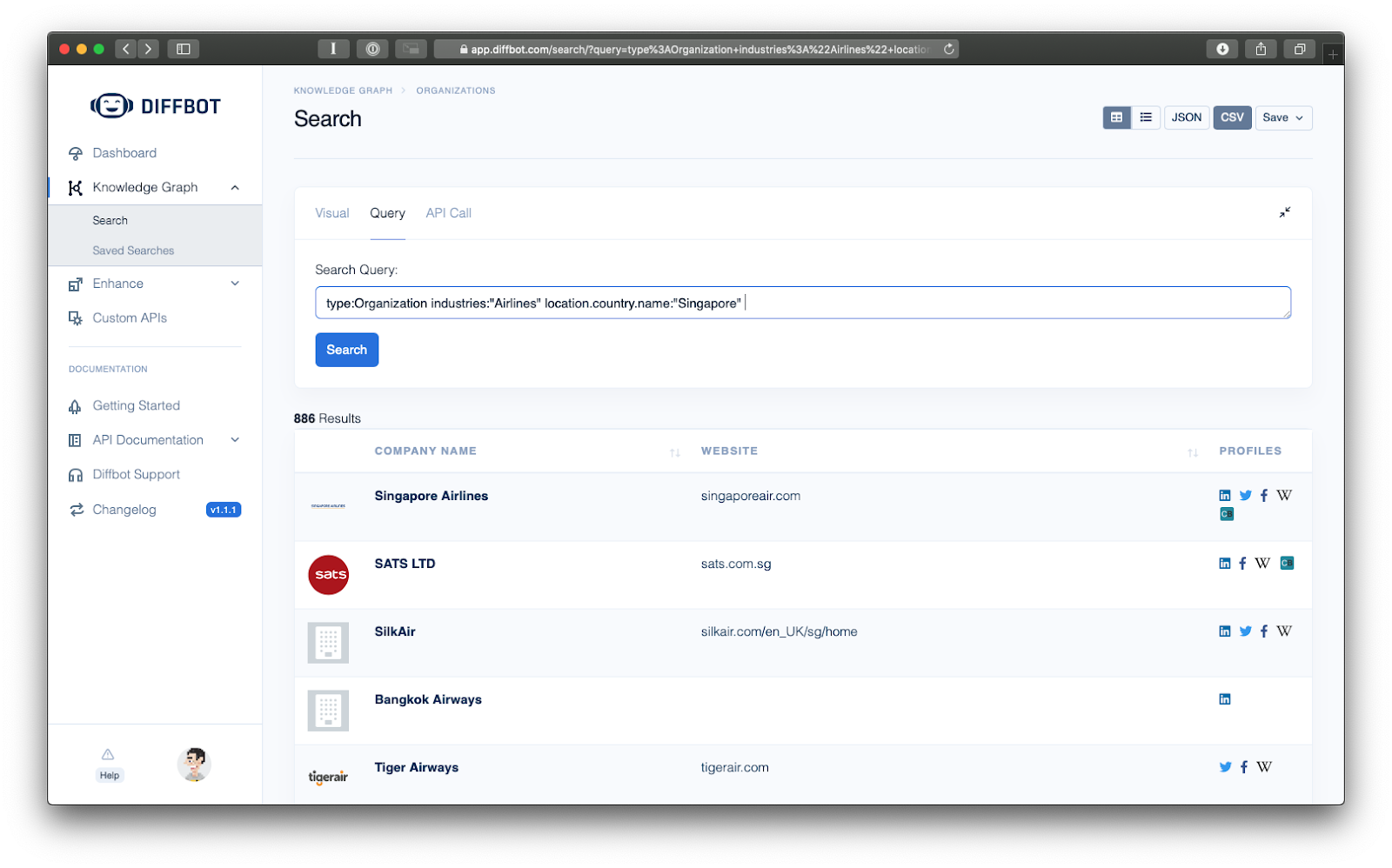
Or, there’s another option: Use Diffbot’s web interface at app.diffbot.com to do your research online, with Diffbot’s menus and forms to find data and hone your research outside of your spreadsheet. Once you’ve found what you need, click the CSV button in the top menu to download your data as a spreadsheet, which you can then open and edit in the spreadsheet app of your choice.
Either way, you’ll have the power of Diffbot’s machine learning helping you research faster, paired with the power of your favorite spreadsheet software to organize the data and help you draw conclusions and get to work.
You must be logged in to post a comment.